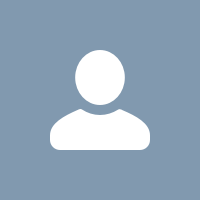
2 answers
Hi Akrati,
To Connect Facebook:
1.Log in to Facebook.
2.Open the Connectors page.
-In Pardot, select Admin and then Connectors.
-In the Lightning app, select Pardot Settings, and then Connectors.
3.Click + Add Connector.
4.In the Social Posting Connectors section, click Facebook.
5.Click Create Connector.
6.After the connector saves, click Verify Now. You are redirected to a permissions screen.
7.Accept each permission. If you skip or deny a requested permission, the connector doesn’t work properly.
8.Click the gear icon next to the connector, and select Edit.
9.From the Post As dropdown, choose a company page.
10.Save the connector.
For more infomation: https://help.salesforce.com/articleView?id=pardot_connectors_social_posting_parent.htm&type=5
Implement Tracking Code
1.In Pardot, navigate to the campaign you want to track.
2.Click View Tracking Code. Copy the code.
3.In your web page HTML, paste the campaign tracking code before the close body tag (</body>).
For more infomation: https://help.salesforce.com/articleView?id=pardot_implement_tracking_code.htm&type=0
I hope you find the above solution helpful. If it does, please mark as Best Answer to help others too.
Thanks,
Ajay
