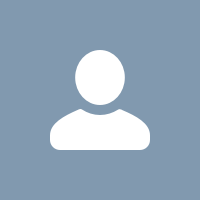
1 answer
You can delete multiple cases, solutions, accounts, contacts, leads, products, or activities at one time. Before you use mass delete, we strongly suggest you run a report to archive your information. We also strongly advise you to run a weekly export of your data; see Exporting Backup Data .
To delete multiple records:
- Click Your Name | Setup | Data Management | Mass Delete Records.
- Click the link for the type of record to delete.
- Review the information that will be deleted along with the records.
- Specify conditions that the selected items must match, for example, “State equals California.”� For more information, see Entering Filter Criteria.
- When deleting accounts, check the appropriate boxes if you want to delete accounts with attached closed/won opportunities or attached opportunities owned by other users.
- When deleting products, check Archive Products... if you want to include products that are on opportunities. Archived products are not moved to the Recycle Bin. Check this option to:
- Delete products that are not on opportunities and move them to the Recycle Bin.
- Archive products that are on opportunities. These products are not moved to the Recycle Bin and cannot be recovered.
Leave this box unchecked to delete only those products that are not on opportunities. Selected products that are on opportunities will remain checked after the deletion to indicate they were not included in the deletion.
- Choose Search to find records that match.
- Select the box next to the items you want to delete. Optionally, check the box in the column header to select all currently displayed items.
- To permanently delete records, select Permanently delete the selected records. Please note that selecting this option prevents you from recovering the selected records from the Recycle Bin.
- Click Delete. If you did not select Permanently delete the selected records, deleted items are moved to the Recycle Bin.
Notes on Using Mass Delete
Consider the following when using mass delete:
- You can only delete up to 250 items at one time.
- When you delete a record, any associated records that display on that record's related lists are also deleted.
- Accounts and contacts associated with cases cannot be deleted.
- Partner accounts with partner users cannot be deleted.
- Contacts enabled for Self-Service, and their associated accounts, cannot be deleted.
- When deleting products, all related price book entries are deleted with it.
- Products on opportunities cannot be deleted, but they can be archived.
- When you delete activities:
- Any archived activities that meet the conditions are also deleted.
- Requested meetings aren't included in the mass-delete until they're confirmed and automatically converted to events.
- The child events of a recurring event are not displayed in the list of possible items to delete, but they are deleted along with their associated event series.
- Deleting a master solution does not delete the translated solutions associated with it. Instead, each translated solution becomes a master solution.
- Deleting a translated solution removes the association with its master solution.
Sample Uses for Mass Delete
The following examples illustrate some common uses of mass delete.
- You imported your organization's leads incorrectly and you want to delete those imported leads. View the Using Mass Delete to Undo Imports document for complete instructions.
- A user named John Smith recently left your organization, and he had several contacts that were duplicates of other users' data. To delete these duplicate contacts, select contacts as the record type to delete and enter “Owner Alias equals jsmith.”
- Your organization may have formerly entered all leads as accounts with the Type field set to “Prospect.” You now want to convert these accounts into leads. To do this, run a report of these accounts, export it to Excel, and then use the Import My Organization’s Leads wizard to import the data as leads. Then using mass delete, select accounts as the record type to delete and enter “Type equals Prospect” to locate all accounts you want to delete.
- You want to delete all the leads that have been converted for your organization. Select the lead record type, enter “Converted equals 1” for the search criteria, then choose Search.
You might also want to use mass delete to clean up any old records you may have, to delete web-generated leads that were created incorrectly, or to delete accounts and contacts with whom you no longer do business.
